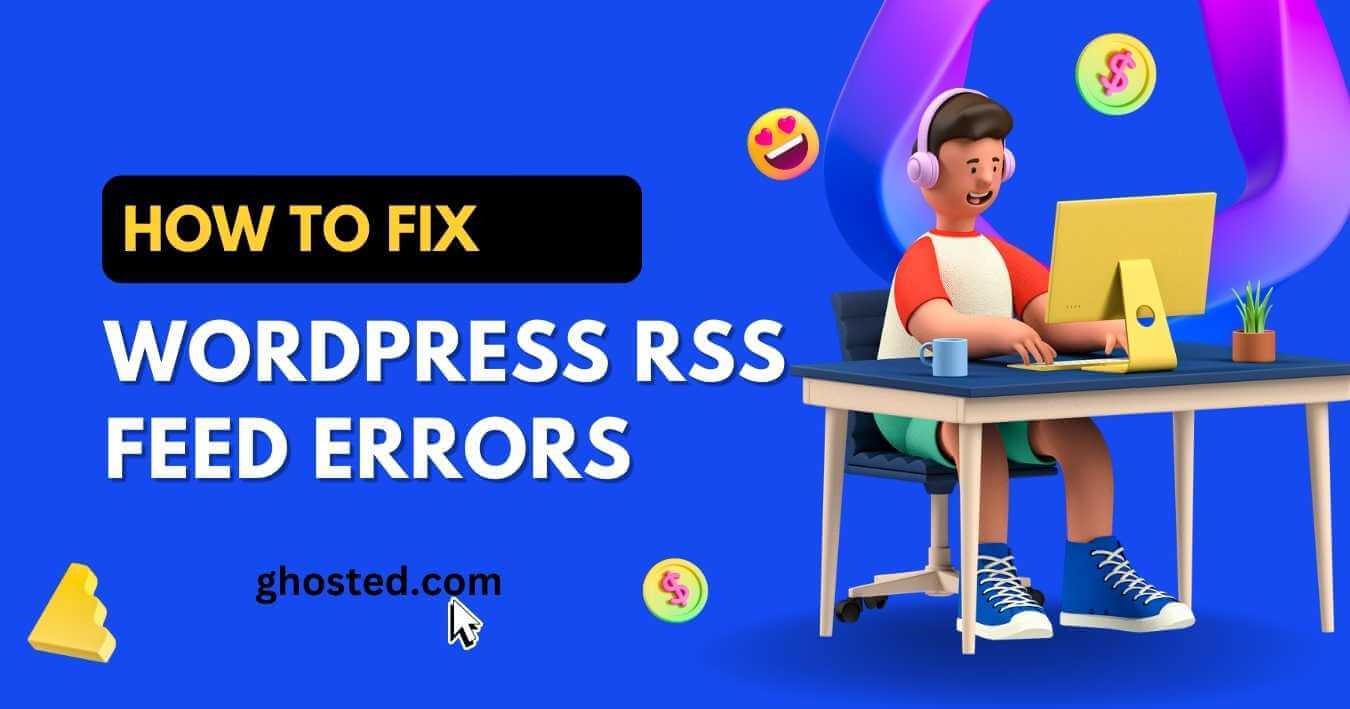Did you know that over 35% of website owners encounter RSS feed errors at some point? These sneaky bugs can throw a wrench in your site’s syndication and reader engagement. Tackling WordPress RSS feed errors doesn’t have to be a head-scratcher. Whether it’s a faulty plugin or a simple syntax mishap, we’ve got the lowdown on diagnosing and fixing these pesky issues. Let’s dive into making your RSS feeds smooth and functional again, ensuring your content reaches your audience without a hitch.
Table of Contents
ToggleUnderstanding RSS Feeds in WordPress
RSS Feed Basics
RSS feeds play a crucial role in content distribution. They allow users to get updates from websites without visiting them. This is especially useful for regular readers.
WordPress generates these feeds automatically. This feature enables your site’s content to reach a wider audience effortlessly. It’s like having a news broadcast for your website.
Feed Structure
A typical WordPress RSS feed has several components. These include the title, description, and link of each post. Also, it contains the publication date and author information.
The structure is designed for easy reading by both humans and software. For example, feed readers use this structure to display posts in an organized manner.
Distribution Power
RSS feeds enhance how content is shared across the internet. They help in keeping your audience engaged by delivering fresh content directly to them.
With WordPress, setting up and maintaining an RSS feed is straightforward. This simplicity ensures that even non-technical users can leverage this powerful tool.
Identifying Common Causes of RSS Errors in WordPress
Theme Conflicts
Theme conflicts can mess up your RSS feed. Sometimes, the theme you use might not follow WordPress standards. This leads to incorrectly formatted XML.
To check if your theme is the problem, switch to a default WordPress theme. If the RSS feed works after switching, your original theme has issues. You might need to contact the theme developer for help.
Plugin Conflicts
Plugins can also cause RSS feed errors. An incompatible plugin might add extra spaces or break the XML formatting.
Disable all plugins temporarily to see if this fixes the issue. If it does, re-enable them one by one until you find the culprit. Then, look for an alternative plugin or reach out to the developer.
White Spaces
White spaces before XML declaration are tricky but common issues. They often appear because of extra spaces in your PHP files.
To fix this, check your functions.php file in your theme and any custom plugin files for blank lines at the beginning and end of files—remove these lines carefully.
PHP Errors
PHP errors in themes can disrupt RSS feeds too. These errors often stem from bad code or compatibility issues with WordPress updates.
Enable WP_DEBUG in your wp-config.php file to spot these errors. Once identified, correct them yourself or seek help from a professional developer.
Importance of RSS Feeds in WordPress
Content Syndication
RSS feeds allow your content to reach a wider audience. They make it easy for others to share your work. This means more people see what you create.
By using RSS, your blog posts can appear on other websites and platforms. This boosts your visibility online. It’s like having free advertising for your site.
User Subscription
Users can subscribe to your RSS feed with ease. They get updates whenever you post something new. This keeps them coming back for more.
Subscribers don’t have to remember to visit your site. They automatically receive the latest from you in their feed reader. It’s convenient for them and beneficial for you.
SEO Benefits
Regularly updated content through RSS improves SEO. Search engines love fresh material. Your site becomes more attractive to them.
This consistent sharing helps build backlinks too. Other sites link back to yours when they syndicate your content via RSS feeds, enhancing its authority and ranking potential.
Troubleshooting RSS Feed Errors Step-by-Step
Clear Cache
Clearing cache is a simple yet effective step. It helps refresh your site’s feed. Start by clearing your website’s cache through its caching plugin or tool. Then, clear your browser’s cache. This might solve the rss feed errors.
Sometimes, cached data causes issues with how content displays. By refreshing this data, you can see if the problem persists or not.
Disable Plugins
Plugins can conflict with each other and create rss feed error. Try disabling all plugins temporarily to see if this fixes the issue. If it does, reactivate them one by one.
By reactivating plugins individually, you identify the culprit causing problems. Once found, you can seek help from the plugin’s support team or find an alternative.
Default Theme
Switching to a default WordPress theme can isolate errors related to themes. Themes sometimes have poor formatting that leads to rss feed issues. Switch back to a theme like Twenty Twenty-One for testing purposes.
If switching themes solves your problem, then your original theme was likely at fault. You may need to update it or contact its support team for assistance.
Repairing RSS Feed with a Plugin
Plugin Introduction
Plugins make life easier. They are designed to fix RSS feed errors efficiently. Instead of diving deep into code, you install a plugin. It’s that simple.
Many plugins exist just for this purpose. They scan your RSS feed and correct errors automatically. This saves time and reduces stress significantly.
Benefits Over Manual
Using a plugin has clear advantages over manual troubleshooting.
Firstly, it’s faster. Click install, and the work begins immediately. Secondly, it’s safer. There’s less risk of damaging your site’s structure when using a trusted plugin.
Here are some benefits:
-
Quick installation
-
Automatic error detection
-
Safe corrections without altering the site’s core structure
Recommended Plugins
Several reliable plugins can help fix your RSS feed issues.
Feed Fixer is one example. It targets common errors and fixes them swiftly. Another good choice is RSS Repair. It focuses on simplifying the repair process for beginners.
To sum up, here are the recommendations:
-
Feed Fixer
-
RSS Repair
These plugins offer an easy way to restore your RSS functionality without hassle.
Manually Checking for Errors in functions.php
Blank Spaces
Removing blank spaces or extra lines in your functions.php file is crucial. These can break your RSS feed. Open the file and check carefully. Look at the beginning and end of the file.
Make sure there are no spaces before <?php or after ?>. Even a single space can cause issues. If you find any, delete them immediately.
PHP Tags
Ensure proper opening and closing PHP tags in your functions.php file. Incorrect tags can lead to errors not just in RSS feeds but throughout your site.
The opening tag should be <?php. The closing tag, ?>, is optional but if used, it must be correct. Check these tags for typos or missing characters.
Syntax Errors
Syntax errors from custom code snippets can affect RSS feeds. Verify all custom code in your functions.php.
Look for missing semicolons, brackets, or misspelled functions. These small mistakes can disrupt feed functionality. Fixing them restores order.
To avoid future errors:
-
Always backup before adding new code.
-
Test changes on a staging site first.
Testing for Plugin Conflicts
Methodology Steps
After manually checking the functions.php file, it’s time to test for plugin conflicts. This involves a systematic approach.
First, deactivate all plugins on your WordPress site. Do this from the admin dashboard under the plugins section. Next, clear your browser cache. This ensures you’re seeing the latest changes without any old data affecting the results. Then, check if your RSS feed error persists by trying to access it in a browser.
If the error is gone, one of your plugins is likely causing trouble. Reactivate each plugin one at a time. After activating each plugin, clear your browser cache again and check the RSS feed. Repeat this process until you find which plugin brings back the error.
Post-Identification Actions
Once you identify the problematic plugin, you have several options.
You can reach out to the plugin’s support team for help. They might already be aware of the issue and could offer a fix or an update that resolves it.
Another option is looking for an alternative plugin that doesn’t cause RSS feed errors but still meets your needs.
Lastly, if nothing works or if that specific plugin isn’t crucial for your site’s functionality or appearance, consider deactivating it permanently to keep your RSS feed working smoothly.
Resolving 404 Error in RSS Feed
Check Permalinks
After ensuring there are no plugin conflicts causing the RSS feed error, it’s essential to check your permalink settings. This is a common solution for fixing 404 errors on feeds. Navigate to the permalink settings in your WordPress dashboard. Look for any irregularities or incorrect configurations.
Sometimes, simply saving these settings again can resolve the issue. This action forces WordPress to regenerate the .htaccess file, which might have been corrupted or misconfigured.
Regenerate .htaccess
If checking and saving permalink settings didn’t do the trick, manually regenerating the .htaccess file could be your next step. Access your server via FTP or File Manager in your hosting control panel. Locate and back up the existing .htaccess file before deleting it from your server.
Then, go back to your WordPress dashboard and save the permalink settings once more. This will create a new .htaccess file with correct configurations that could fix the feed error.
Correct URL Structure
Ensuring you’re using the correct slug and URL structure for your feed is crucial as well. Sometimes, customizations or changes made to URLs can lead to feed errors.
-
Make sure that:
-
The slug matches what WordPress expects.
-
The structure of URLs hasn’t been altered in ways that affect feed accessibility.
-
Closing Thoughts
Navigating the maze of RSS feed errors in WordPress might have seemed like a Herculean task at first, but armed with the knowledge from this guide, you’re now well-equipped to tackle them head-on. Whether it’s busting those pesky 404 errors, wrestling with plugin conflicts, or performing surgery on your functions.php file, you’ve got what it takes to get your RSS feeds running smoothly again. Remember, your RSS feed is the unsung hero of your site’s connectivity and content distribution, so keeping it in tip-top shape is crucial for your audience’s engagement.
Don’t let RSS feed errors throw a wrench in your digital works. Take action now by applying the troubleshooting steps we’ve outlined. And if you hit a snag, don’t sweat it—revisit these tips or reach out for help. Your site’s seamless syndication is worth the elbow grease. Ready to be the master of your RSS domain? Dive back in and show those errors who’s boss!
How to Fix Error Too Many Redirects Issue in WordPress
Frequently Asked Questions
What is an RSS Feed in WordPress?
An RSS feed in WordPress lets your audience subscribe to updates from your site, making it a breeze for them to stay in the loop.
Why are RSS Feeds important in WordPress?
RSS feeds keep your followers hooked by delivering fresh content directly to them. It’s like having a direct line to their digital doorstep!
How can I identify and fix common RSS feed errors in WordPress?
Start by checking for plugin conflicts and ensuring your functions.php file is error-free. Think of it as detective work where you’re hunting down the troublemakers messing with your feed.
Can using a plugin help repair my WordPress RSS feed?
Absolutely! Plugins act like a handyman, fixing up issues without needing you to dive into code. It’s like having a magic wand for your RSS woes.
How do I manually check for errors in my functions.php file?
Dive into the functions.php file with caution, looking out for typos or mistakes. Imagine you’re proofreading an important email before hitting send.
What should I do if my RSS feed shows a 404 error?
Treat it like a missing puzzle piece – check if the URL is correct and ensure all settings are properly configured. Sometimes, it’s just about finding what’s out of place.
How can testing for plugin conflicts resolve RSS feed issues?
Deactivating plugins one by one helps you spot the culprit disrupting your feed, similar to identifying which appliance trips the electricity at home.