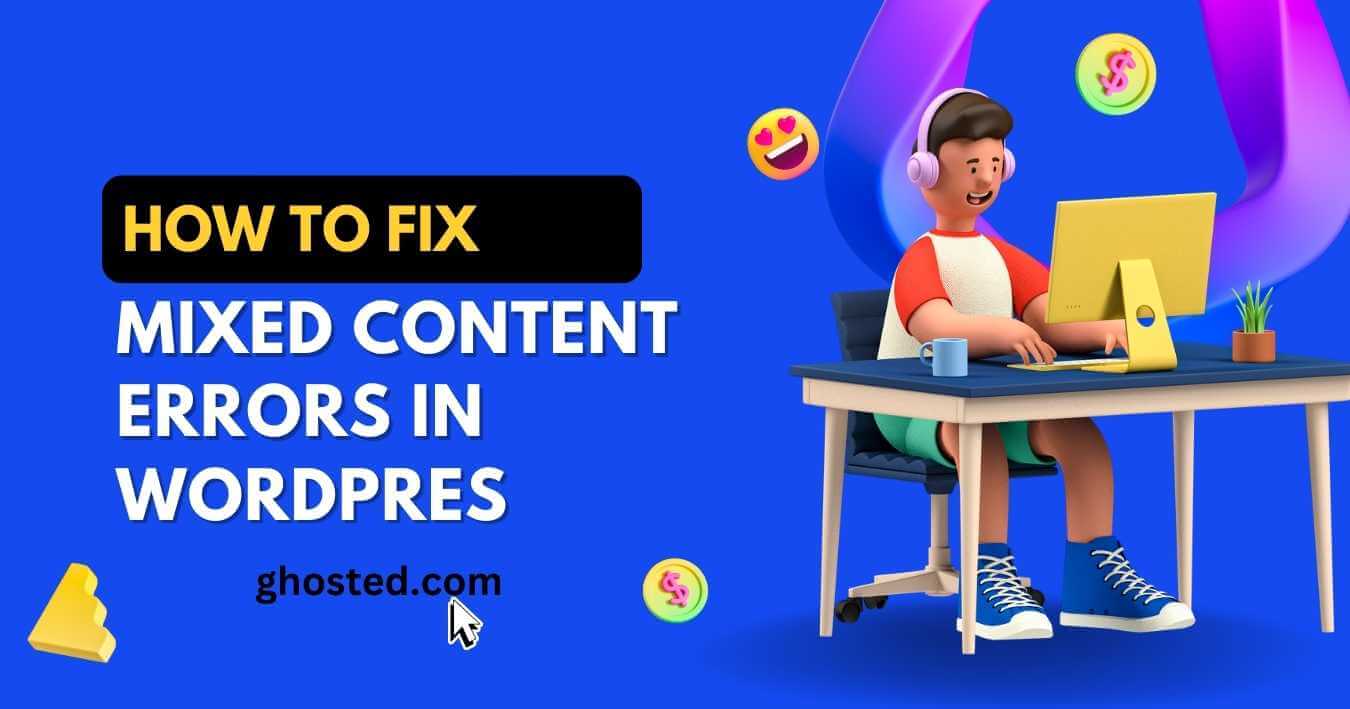Stumbling upon mixed content errors can throw a wrench in your smooth-sailing WordPress experience, turning what should be a secure browsing session into a cautionary tale. This pesky error not only messes with the trustworthiness of your site but also its SEO rankings. Fear not! The solution isn’t as complex as it seems. With straightforward steps, you can banish these errors for good, ensuring your website remains a safe harbor for all visitors. Let’s dive into transforming your site from mixed signals to clear skies.
Table of Contents
ToggleUnderstanding Mixed Content Errors in WordPress
Error Impact
Mixed content errors occur when secure HTTPS pages load resources over insecure HTTP. This issue can harm website security and user trust. Browsers might block mixed content, which affects site functionality.
When a webpage has both secure (HTTPS) and non-secure (HTTP) content, browsers display warnings. These mixed content warnings make users wary of your site’s security. It could lead to decreased traffic or lost sales for businesses relying on online transactions.
Fixing Methods
To fix mixed content issues, start by identifying the insecure content on your page. Use browser tools like Chrome DevTools to spot these errors easily.
After identifying the problems, you must update links from HTTP to HTTPS within your WordPress site’s database or files. You can do this manually or with plugins designed for this purpose.
Manual Update
-
Access your WordPress database via phpMyAdmin.
-
Run a search for “http://” in your wp_posts table.
-
Replace “http://” with “https://” in URLs pointing to resources hosted on your own domain.
This process requires caution as it involves direct database manipulation.
Plugin Assistance
-
Using plugins like Really Simple SSL automates the correction process.
-
Such plugins handle redirects and update internal links without needing manual intervention.
Identifying Mixed Content Error in WordPress
Browser Tools
Using browser developer tools is a smart first step. These tools can pinpoint mixed content issues on your site. Open any page that’s acting up and press F12 to bring up the developer console.
Look for warnings related to mixed content. They usually say something like “Mixed Content: The page at ‘https://…’ was loaded over HTTPS, but requested an insecure resource ‘http://…’. This request has been blocked; the content must be served over HTTPS.” This message tells you exactly what needs fixing.
HTTP Links
Finding “http:” links on pages meant to be secure (HTTPS) is another clue. Sometimes, images, scripts, or stylesheets still use old HTTP links.
Scan your website’s code for these outdated links. Tools like the Search & Replace plugin can automate this process within WordPress, making it easier to spot and fix these issues.
Console Tab
The console tab in your browser’s developer tools will list specific files causing errors. It shows which resources are not loading securely.
This tab provides detailed error messages about each mixed content issue. It points you directly to the problematic files or scripts needing attention.
Relationship Between SSL Certificates and Mixed Content Error
SSL Certificates
SSL certificates play a crucial role in website security. They encrypt data between the user’s browser and the server. This makes interactions with your WordPress site secure.
Getting an SSL certificate is the first step to making your site HTTPS. Once installed, it ensures that data transferred is encrypted. This helps protect sensitive information from being intercepted.
Mixed Content Errors
Mixed content errors occur when an HTTPS site requests resources over HTTP. This can happen even if you have an SSL certificate. It’s like locking your doors but leaving a window open.
These errors arise because some parts of your website remain on the insecure HTTP protocol. To fix this, ensure all resources load over HTTPS, not just some of them.
How to Prevent Errors
-
Update URLs: Make sure all links on your site use “https” instead of “http”.
-
Use Plugins: Some WordPress plugins can automatically fix mixed content issues by updating URLs.
Using SSL Insecure Content Fixer in WordPress
Plugin Benefits
The SSL Insecure Content Fixer plugin is a handy tool for WordPress sites. It automatically addresses some mixed content issues. This means less worry about the broken padlock icon on your site.
The plugin offers different levels of fixes, from simple to advanced. You can start with basic settings and increase the level if needed. This flexibility helps find the right balance for your website.
Secure Configuration
Using this plugin helps configure your WordPress site to load resources securely. It does so without needing manual changes to your content or code. This is a big time saver.
It ensures that all resources are loaded over a secure HTTPS connection. This includes images, scripts, and stylesheets that could cause mixed content errors otherwise.
-
Pros:
-
Automatically fixes some mixed content issues.
-
Offers various levels of security fixes.
-
No need for manual changes to secure resources.
-
-
Cons:
-
May require adjustment of settings for complete coverage.
-
Updating Links to Fix Mixed Content Error
Manual Changes
After setting up SSL, you might still see mixed content errors. This means some parts of your site are not secure. The next step is updating links manually.
First, change HTTP URLs to HTTPS in all your website’s content. This includes posts, pages, and widgets. It ensures that all internal links are secure. You can do this by editing each page or post and updating the URL directly.
Next, look at your theme files and custom scripts. If they include CSS files or JavaScripts with HTTP links, change these to HTTPS as well. This step helps prevent warnings in the browser’s address bar.
External Resources
Not only internal but also external resources need updates.
Make sure any external links on your site use HTTPS too. Sometimes, you link out to other websites or include images from elsewhere on the web. Check these URLs for security.
Also, update plugins and widgets if they load resources from insecure sources.
-
Pros: Secure site without warning signs.
-
Cons: Time-consuming manual process.
Remember:
-
Always backup before making changes.
-
Use plugins like SSL Insecure Content Fixer as a starting point but don’t rely solely on them for a fully secure site.
Handling HTTP File Testing and Replacement
Online Tools
To start, use online tools to test your website for HTTP resources. These tools scan your site and find links that are not secure. This is a crucial step in fixing mixed content errors.
After scanning, you will see which files need an update. Most of these files can be internal or external resources like images or scripts.
Update Resources
Now, focus on updating internal resources from HTTP to HTTPS. This means changing the links within your website’s code. It’s a straightforward process but requires attention to detail.
First, create a backup of your site. Then, manually edit the links or use plugins designed for this purpose. Remember to clear your cache after making changes to ensure they take effect immediately.
External CDN
For external resources not under direct control, consider using a CDN (Content Delivery Network). A CDN can help by serving all content over HTTPS, even if the original source does not support it.
This method improves your site’s performance and security simultaneously. However, choose a reputable CDN provider to avoid potential issues down the line.
Using Better Search & Replace for Mixed Content Error
Bulk Updates
Better Search & Replace is a powerful tool. It helps you change URLs from HTTP to HTTPS across your site. This is crucial after securing your site with an SSL certificate.
The plugin allows you to perform a dry run. You can see which database tables will be affected before making any changes. This feature ensures that you don’t accidentally break parts of your website while trying to fix the mixed content error.
Efficiency Boost
Using Better Search & Replace speeds up the process of fixing links in posts, pages, and metadata. Instead of manually editing each link, this tool updates them in bulk.
This method is not only faster but also reduces the risk of missing any HTTP links that could cause mixed content errors. With just a few clicks, your entire site’s links can move from insecure HTTP to secure HTTPS.
Adjusting .htaccess File for Mixed Content Error
Redirect Traffic
After using Better Search & Replace, adjusting your .htaccess file is crucial. This step ensures all traffic moves from HTTP to HTTPS smoothly. You start by adding a few lines of code to the .htaccess file.
This code tells browsers visiting your site to use HTTPS only. It’s like giving directions on a road trip but making sure everyone stays on the highway.
Enforce Security
Next, setting up an HSTS policy in your .htaccess boosts security further. HSTS tells browsers: “Use HTTPS here always.” It’s like putting up a sign that says, “No trespassing,” for hackers.
But be careful with rewrite rules. They must not lead back to HTTP or you’ll face mixed content errors again. Think of it as ensuring all roads in our road trip analogy are well-paved and lead exactly where we want them to go—no detours back onto risky paths.
Final Remarks
Navigating through the murky waters of mixed content errors in WordPress can feel like a daunting task, but armed with the knowledge from this guide, you’re now equipped to tackle them head-on. From understanding what these errors are, identifying and fixing them with tools like SSL Insecure Content Fixer, to adjusting your .htaccess file—each step is a stride towards securing your site and boosting user trust. Remember, the internet’s a wild place, but it’s nothing you can’t handle with a bit of know-how and elbow grease.
So, what’s next? Dive in, start fixing those pesky mixed content errors today, and watch your site climb the ranks of safety and credibility. Got questions or need a hand? Don’t hesitate to reach out or share your journey with others navigating the same waters. Together, let’s make the web a safer place, one WordPress site at a time.
Frequently Asked Questions
What is a Mixed Content Error in WordPress?
It’s like inviting guests to a secure party but accidentally leaving the back door unlocked. Your site is HTTPS, but some content loads over HTTP, causing browsers to flag it as not fully secure.
How do I spot a Mixed Content Error on my site?
Think of it as playing “Where’s Waldo?” with your website. Browsers will show warnings or block content. Tools and plugins can help you pinpoint exactly where the mixed content hides.
Can SSL certificates fix Mixed Content Errors?
SSL certificates are like giving your website a security badge. They’re crucial, but if your site still uses HTTP links internally, you’ll run into mixed content errors despite having that badge.
Is there an easy way to fix these errors in WordPress?
Yes! It’s like using a magic wand. Plugins such as SSL Insecure Content Fixer automatically correct many mixed content issues by rewriting URLs from HTTP to HTTPS.
What does updating links manually involve for fixing this error?
Updating links manually means going through your website with a fine-tooth comb and changing any “http://” references to “https://”. It’s tedious but effective for stubborn mixed content lurking around.
How can .htaccess file adjustments help with Mixed Content Errors?
Tweaking the .htaccess file is like setting rules at the entrance of your site’s party—redirecting all incoming traffic from HTTP to HTTPS automatically, ensuring everyone attends securely.
What role does Better Search & Replace play in solving this issue?
Better Search & Replace acts as a detective and handyman combo—it finds all instances of “http://” in your database and swaps them with “https://”, cleaning up the mess without breaking anything.