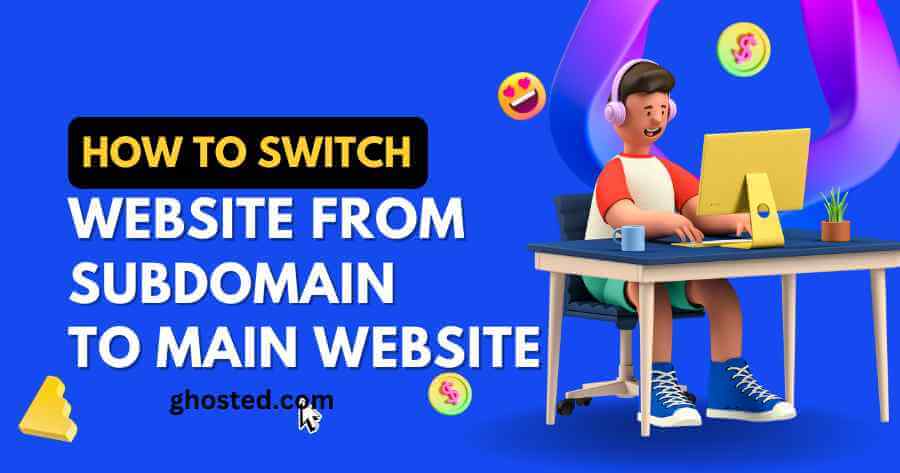Ever wondered how moving your website from a subdomain to main site could skyrocket your digital presence? Making this switch is like moving from the sidelines directly into the spotlight, ensuring your content takes center stage. This guide will walk you through each step of transitioning seamlessly, avoiding common pitfalls and leveraging strategic benefits. With our expert advice, transform your site’s reach and performance by mastering how to shift effectively. Let’s dive into making your website not just another page on the internet but the main attraction.
Table of Contents
TogglePre-Migration Precautions
SEO Assessment
Before moving a website from a subdomain to main domain, assessing current SEO performance is crucial. This step helps in understanding the impact of migration on search visibility.
It’s essential to benchmark current traffic, rankings, and backlink profiles. Tools like Google Analytics and Ahrefs can provide these insights. They help identify what works well on the subdomain that should be preserved during the transition.
Ownership Verification
Ownership verification in Google Search Console is another critical step. It ensures you have full control over both the subdomain and root domain’s indexing status.
This process involves adding a unique code or file to your site’s head section or DNS records. Once verified, you can manage sitemaps, monitor crawling issues, and submit new content for indexing more effectively.
Content Review
A thorough review of the subdomain’s structure and content is necessary before migration. Documenting every page, link, and media file helps prevent loss of valuable information.
Ensure all important pages are accounted for and plan how they will fit into the new domain structure. This preparation minimizes disruptions in user experience and search engine rankings post-migration.
Complete Website Backup
Backup Plugins
Before you switch your site from a subdomain to the root website, complete backup is crucial. It ensures that all your data remains safe during the transition. Reliable WordPress backup plugins can automate this process. They help in creating comprehensive backups of both your database and file system.
You should choose a plugin that allows for both automated and manual backups. This way, you can download and save a copy on your computer right before making the switch. Always ensure the plugin is highly rated and trusted within the WordPress community.
Multiple Locations
Storing backups in multiple locations is a smart move. It significantly reduces the risk of data loss. Consider using cloud storage services alongside external drives for this purpose.
By keeping copies in different places, you safeguard your website’s information against various threats. These include hardware failures or accidental deletions.
Integrity Checks
After backing up, it’s vital to confirm the integrity of these files. You do this by testing restoration processes in a staging environment.
This step ensures that all parts of your site are fully recoverable if needed. It also gives peace of mind knowing that your backup strategy is effective and reliable.
Moving WordPress Files
FTP Transfer
Use FTP clients or cPanel’s file manager to move all WordPress files from the subdomain directory to the root directory. This step is crucial for a seamless transition. Ensure you can view hidden files in your FTP client settings. This action ensures no critical file gets left behind during the transfer.
The process requires careful attention to detail. Misplacing files could lead to broken links or missing assets on your site.
File Integrity
Maintain file structure integrity during transfer. It prevents issues such as broken links and ensures that all website assets remain accessible post-move. Double-check folder paths and ensure that all necessary files, including any hidden files, are correctly relocated.
This meticulous approach safeguards against common pitfalls associated with moving web content.
Cache Clearance
Clear cache files after transferring WordPress files. It helps your website load correctly from its new location on the main domain. Clearing cache is a simple yet often overlooked step that can significantly impact user experience and site functionality.
Perform this task across all caching layers: browser, server-side, and any WordPress caching plugins you might be using.
Adjusting URL Settings
WP Config
After moving WordPress files, it’s crucial to update the site’s URL settings. This ensures your website functions correctly under its new domain. First, access the wp-config.php file in your WordPress installation directory. Here, you’ll need to add or edit lines that define WP_HOME and WP_SITEURL. Set these to your new root domain URLs.
For example: php define(‘WP_HOME’,’http://example.com‘); define(‘WWW Consistency’,’http://www.example.com‘);
This change tells WordPress where your site lives now.
Uniformity Check
Uniformity across www and non-www URL preferences is essential for a seamless user experience. Before finalizing changes, decide whether you want your website to use “www” or not. Then, ensure consistency in this preference throughout all settings on your site. This step avoids potential issues with search engine indexing and visitor access.
Validation Process
Lastly, validate the effectiveness of these adjustments by accessing the WordPress admin area through the root domain. If you can log in without issues and navigate through different sections smoothly, it indicates a successful URL adjustment.
Remember to clear browser cache or use an incognito window for an accurate test. This action confirms that visitors will reach your site via its new main domain address without encountering errors.
Updating Website URLs
Plugin Use
After adjusting URL settings, it’s time to update URLs throughout your site. A practical approach involves using the Go Live Update URLs plugin. This tool automates the process of changing internal links from a subdomain to the root domain across your database.
The plugin simplifies what could be a complex task. It ensures that all necessary tables, including those for posts, comments, and metadata, receive updates. This step is crucial for maintaining functional internal links and avoiding errors that could affect user experience.
Data Handling
Special attention should go towards serialized data handling. Serialized data often includes theme settings or widget configurations which are sensitive to changes in URL structures.
Mistakes here can break parts of your website’s functionality. Thus, double-checking how the plugin handles this type of data is essential before proceeding with bulk updates. Doing so helps preserve website integrity during the transition.
Final Checks
Before you replace your subdomain with the main website and go live, conduct thorough checks across your site. Look specifically for any broken links or issues arising from the update process.
It’s also wise to inform search engines about these changes through tools like Google Search Console. This step ensures they index your new host correctly and continue directing traffic to your site without interruption.
Redirecting Subdomain Traffic
.htaccess Creation
Creating or modifying the .htaccess file in your subdomain’s folder is a crucial step. This file allows you to set up 301 redirect rules. These rules ensure that anyone trying to access your subdomain gets seamlessly directed to your main website.
First, check if the .htaccess file exists in your subdomain folder. If not, create one. Then, add the 301 redirect rules that point all traffic from your subdomain to the root domain. This process ensures that no visitor gets lost during the transition.
Visibility Check
It’s essential to make sure you can see hidden files like .htaccess in FTP or cPanel. Not seeing these files can lead to incorrect editing and placement, which might disrupt your site’s functionality.
In FTP or cPanel, enable the option to view hidden files before proceeding with edits. This step ensures you’re working on the right file and making accurate changes.
Testing Redirects
After setting up redirects, testing them is imperative for a smooth transition. Use different devices and networks to visit your subdomain and check if it redirects correctly.
Testing helps identify any issues early on so they can be fixed promptly. It confirms that all traffic from the subdomain is being accurately rerouted without errors or delays.
Fixing Permalinks
Permalink Settings
After redirecting subdomain traffic, it’s crucial to re-save permalink settings. This step ensures your website’s links work correctly after the switch. In WordPress, navigate to Settings > Permalinks and simply hit save. This action flushes rewrite rules, preventing many potential issues.
Re-saving doesn’t take long. Yet, it significantly impacts your site’s functionality post-migration.
Link Audit
A comprehensive site-wide link audit is next on the list. Tools like Screaming Frog SEO Spider are perfect for this task. They crawl every corner of your site, highlighting broken permalinks that need attention.
This process might reveal links you didn’t know were problematic. Fixing them improves user experience and site health.
Custom Links Check
Don’t overlook custom post types and taxonomy permalinks. Migration can sometimes cause discrepancies in these areas too. Checking them manually ensures consistency across your website.
This step might require more technical knowledge but is essential for a smooth transition.
Troubleshooting Common Issues
Mixed Content
After ensuring permalinks are updated, mixed content warnings can be a hurdle. These occur when resources on your site load over HTTP instead of HTTPS, especially after enabling SSL.
To address this, inspect the page source for any links starting with http://. Replace these with https:// manually or by using tools designed for this purpose. Plugins often simplify this job by scanning and updating your entire site in one go. This step is crucial to maintain site security and user trust.
Cookie Conflicts
Switching domains might lead to login issues due to cookie conflicts. Cookies from your subdomain can interfere with those set by the main domain.
The solution lies in clearing browser cookies for both the subdomain and root domain. This action prevents confusion between old and new settings, allowing clean access to your admin area. Remember, each browser has its own method to clear cookies, typically found under privacy settings.
Plugin Compatibility
A switch in URL structure may cause plugins or themes to malfunction because they’re still referencing old paths or URLs.
Identify these issues by deactivating all plugins and then reactivating them one at a time. If a problem arises upon activation, you’ve found the culprit. Sometimes, it’s necessary to dive into plugin settings or code lines where paths are defined and update them accordingly. Tools that search through code can expedite this process but proceed with caution; incorrect changes can break functionalities.
Post-Migration Considerations
Google Console
After switching your website from a subdomain to main domain, it’s crucial to monitor Google Search Console. This tool helps identify any crawl errors or indexation issues that might arise after migration. It also alerts you about any security notifications that could affect your site’s health.
Regular checks ensure that Google correctly indexes your new main domain, maintaining or improving your site’s visibility in search results.
Backlink Updates
Another important step is to update external backlinks pointing to your former subdomain. While not all webmasters may comply, reaching out for link updates can significantly preserve the link equity built over time.
This process involves contacting other websites’ owners and asking them to update their links so they point directly to your new main domain. It helps maintain referral traffic and supports SEO efforts by ensuring the flow of link equity.
SEO Evaluation
Lastly, evaluate SEO performance regularly. Compare current metrics against pre-migration benchmarks to gauge the impact of switching domains on your website’s search engine rankings and organic traffic.
Prompt adjustments based on these evaluations can mitigate negative impacts and leverage positive trends. Keeping a close eye on performance allows for quick responses to any potential issues, ensuring long-term success following the migration process.
Closing Thoughts
Switching your website from a subdomain to main site might seem like a mountain to climb, but with the right steps, it’s more like a walk in the park. You’ve got the roadmap—pre-migration precautions, backing up, moving files, adjusting settings, updating URLs, redirecting traffic, fixing permalinks, troubleshooting, and post-migration checks. Each step is crucial for a smooth transition and ensures your site’s performance doesn’t skip a beat. Remember, it’s all about keeping your digital presence strong and seamless for your audience.
Now’s the time to take action. Roll up your sleeves and start the switch. Need a hand? Don’t hesitate to reach out to professionals who eat, sleep, and breathe website migrations. They’ll make sure your site moves without a hitch and thrives on its new domain. Ready to boost your online presence? Let’s make it happen.
Frequently Asked Questions
How do I prepare my website before migrating from a subdomain to main domain?
Ensure you take full backups of your website and database. This protects your data in case anything goes wrong during the migration process.
What steps are involved in moving WordPress files from a subdomain to main domain?
First, backup all files. Then, move them to the main directory, often through FTP or your hosting control panel. Adjust URL settings within WordPress to reflect the new domain.
How do I update my website URLs after moving from a subdomain?
Use a plugin or script to replace all instances of your subdomain URL with your main domain URL within the database and content.
Is it necessary to redirect traffic after moving my site from a subdomain?
Yes, setting up 301 redirects for all old URLs is crucial for maintaining SEO rankings and ensuring users and search engines find your new site location.
What common issues should I look out for when switching from a subdomain to a main domain?
Common issues include broken links, missing media files, and incorrect permissions. Check everything thoroughly post-migration and use tools to identify any errors.
How can I fix permalinks after migrating my site?
Go to Settings > Permalinks in your WordPress dashboard and simply click “Save Changes” without altering anything. This refreshes permalink structure on your new domain.
What are some important post-migration considerations when switching domains?
Verify that all URLs are correctly updated, set up Google Search Console for the new domain, monitor traffic closely for any anomalies, and ensure that 301 redirects are properly implemented.